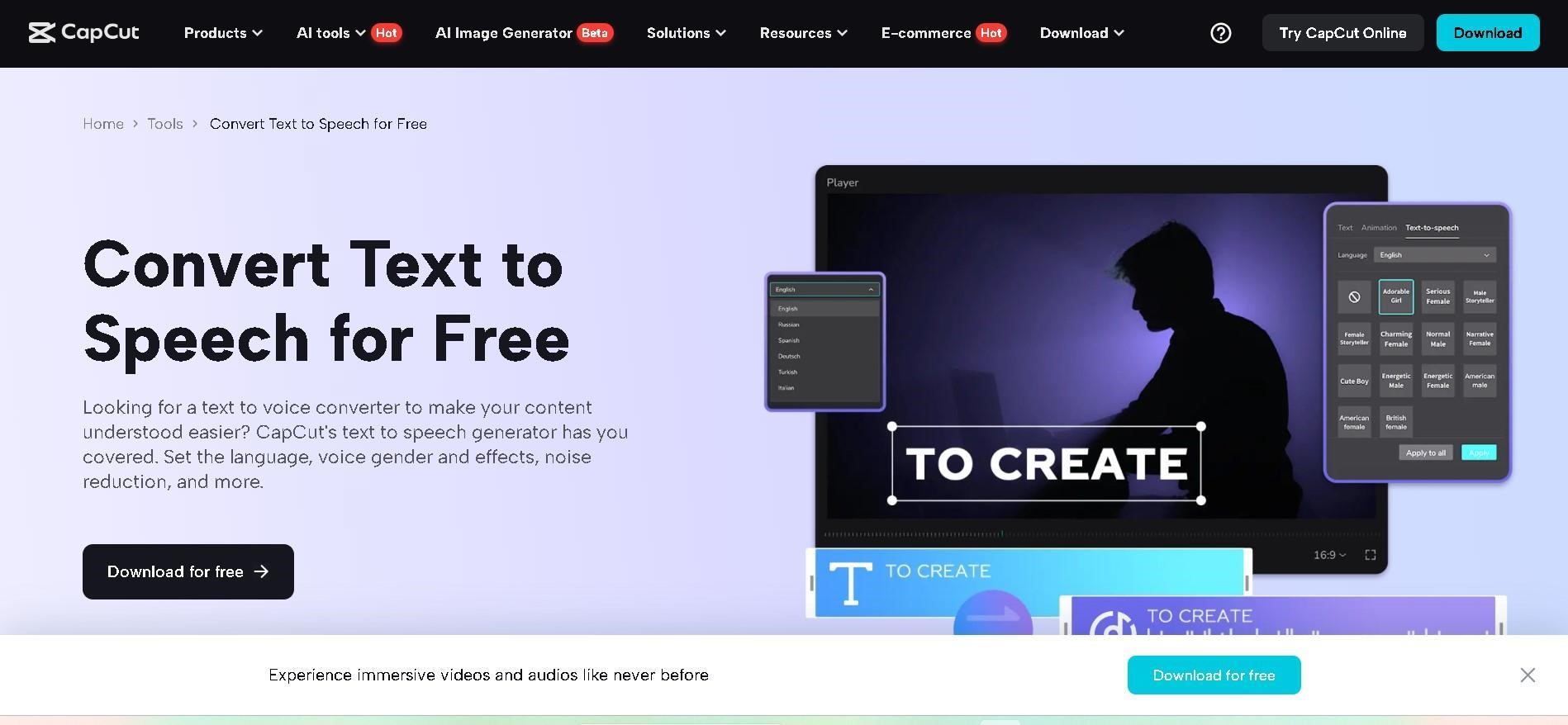
Adding a voiceover can bring your videos to life. Whether you’re making a TikTok, a YouTube vlog, an educational clip, or a marketing video, voiceovers help connect with your audience on a deeper level. But what if you don’t have the perfect voice or equipment to record one? No worries! With CapCut’s Text to Speech feature, you can create dynamic voiceovers easily and quickly — no microphone needed.
In this guide, we’ll explore why dynamic voiceovers matter, how CapCut makes them super simple, and some ideas for making your text-to-speech (TTS) voiceovers sound lively and engaging.
Why Dynamic Voiceovers Matter
A dynamic voiceover doesn’t just tell people what’s happening — it adds personality, emotion, and energy to your video. Think about your favorite ads, YouTube videos, or social media clips. Chances are, the voiceovers weren’t dull or robotic; they were lively, clear, and full of expression.
Here’s why dynamic voice-overs are important:
- Capture Attention: A dull or flat voice will lose viewers fast. A lively voice keeps them hooked.
- Boost Engagement: Emotion in the voice can connect people to your content.
- Explain Clearly: Good voiceovers guide viewers through the video without confusion.
- Add Professionalism: Even if your video is short or casual, a well-done voiceover makes it feel polished.
But recording a voiceover isn’t always easy. Maybe you feel shy, your environment is noisy, or you want different styles. That’s where CapCut’s Text to Speech tool saves the day. CapCut AI tools such as AI Video Generator, BG Remover, and more can make your video amazing.
3 Easy Steps: How to Add Dynamic Voiceovers with CapCut’s Text to Speech Feature
CapCut Desktop makes adding Text to Speech incredibly easy. Here’s a quick 3-step guide to help you create your dynamic voiceovers:
Step 1: Type Your Text in CapCut
After opening your video project in CapCut:
Click on “Text” in the toolbar. Select “Add Text” and type the words you want to turn into speech. Keep your text clear and natural. Imagine how you would speak it aloud — contractions like “you’re” instead of “you are” often sound more natural. Break long sentences into shorter ones for a more dynamic, punchy flow! You can change the voice of your video by using Voice Changer.
Step 2: Apply the Text-to-Speech Effect
Once you’ve typed your text:
- Right-click your text box and select “Text to Speech.” A menu will pop up showing different voices you can choose from. Some voices are more energetic, others are calm or even dramatic. Preview different voices until you find the one that matches your video’s mood.
CapCut gives you choices like female or male voices and even character-style voices that sound more playful or serious. Pick one that feels lively and fits your video style!
Step 3: Adjust and Fine-Tune Your Voiceover
After you apply the voice:
- Drag and adjust the audio clip to sync it perfectly with your visuals. You can edit the timing, add background music, or layer multiple voices if needed. If you want to change the vibe, switch to another voice by reapplying Text to Speech. And that’s it — you’ve created a dynamic voiceover with just a few clicks!
Ideas to Make Your Text-to-Speech Voiceover Even More Dynamic
CapCut’s TTS tool gives you a lot of freedom, but there are extra tricks you can use to make your voiceovers stand out even more. Here are some ideas:
- Play with Different Voice Styles
Don’t just settle for the first voice you hear. Test out multiple voices — maybe a fun, cartoonish voice fits a lighthearted video, while a deeper, serious voice suits a more professional one.
You can even combine different voices in the same video for various characters or segments!
- Break Up Your Text for Natural Flow
Instead of having one long voiceover, break your script into short, punchy lines. This makes the speech sound more conversational and dynamic Linkhouse
Example:
- Instead of: “Welcome to our store where we sell high-quality shoes for everyone.”
- Try: “Welcome to our store! High-quality shoes. For everyone.”
Each line can pause slightly, giving your audience time to absorb what’s being said.
- Add Sound Effects and Music
Background music and minor sound effects can make a voiceover pop. For example, if the voice says, “Boom! New arrivals!” you can add a “boom” sound effect to match. CapCut has a library of free music and sound effects you can easily drag into your project!
- Match the Mood to Your Video Type
Depending on what kind of video you’re making, you should match the voice tone:
- For Tutorials: Calm, clear, and professional voice.
- For funny clips, use energetic or playful character voices.
- For ads or promos: Use a confident and upbeat tone.
Always imagine your target audience — what kind of voice would grab their attention?
- Add Emphasis with Edits
You can also use CapCut’s other editing tools to match your visuals to the voiceover. Try zooms, fast cuts, or text effects that sync with the words being said. This adds a layer of visual dynamism that enhances the lively feeling of your voiceover.
Conclusion
Creating dynamic voiceovers used to be tricky, but now with CapCut’s Text to Speech feature, it’s easier than ever. Whether you want to add energy to a TikTok, explain steps in a tutorial, or create funny character voices for a YouTube video, CapCut gives you the power to sound like a pro without recording anything yourself. Choose the right voice, keep your text natural, and use edits to enhance the vibe. Your audience will appreciate the energy and professionalism, and you’ll have way more fun making your videos! Ready to try it out? Fire up CapCut Desktop today and start creating your most dynamic voiceovers yet!

